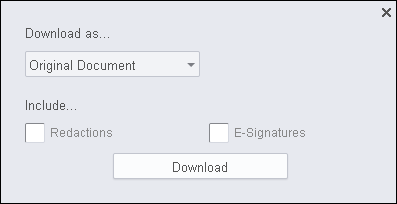PCC allows you to download your signed document directly from the viewer. The document download icon will present you with additional options when you have e-signatures to burn-in to the document.
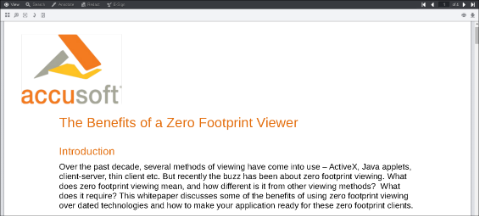
The Download button is located on the menu bar on the right-hand side of the viewer. |
The document download icon will present you with additional options when you have an e-signature to burn-in to the document. E-signatures do not need to be saved prior to initiating the redaction burn-in process.
- To download your signed document, click on the Download button. If you have an e-signature on the document, the following menu is displayed:
- Under Download as.... you can select from Original Document (default selection) or PDF to start the process. The markup burner process will burn the redactions/e-signatures on the server and produce a new, redacted/signed document.
If redactions are on the document and you select the Redactions checkbox, the document will be downloaded as a PDF file. If there are no redactions on the document, the checkbox will be grayed out. For more information on mark up burners, refer to Working with the Prizm Platform Services > API Reference > PCC RESTful API > Markup Burners.
- Under Include... you can select Redactions and/or E-Signatures to be burned in to the document and downloaded.
- Click Download and the new, redacted/signed document will be downloaded to the browser following your browser’s document download process. The original document will be maintained in the viewer and will not be affected by the burn-in process.